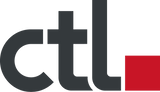Whether trying to get more work done on the go or streaming video games from the comfort of your own home, there are lots of reasons to consider a Chromebook external monitor for a Chromebook extended display. If you are considering a similar setup, here’s what you need to know about the best monitor for Chromebook, whether you need a dual monitor set up at your office or a Chromebook external monitor for giving presentations over Google Meet with your class.
Portable Monitors, Chromebook Dual Monitor, Best Laptop Screen Extender
Have you ever struggled to get work done by toggling between two apps on your computer? Or wished your laptop had a slightly larger display while you were working on the go. There are multiple ways to upgrade your Chromebook experience by adding a second or even third monitor. A dual Chromebook monitor set up can help make you more productive when you are working in multiple applications at the same time, or just make it a little easier to see detail when designing or coding.
If you use a Chromebox compact PC unit, you will also need to purchase a monitor to be able to use it efficiently. Want to stream video on a larger screen? You can also connect your Chromebook or Chromebox to a wide- screen television and save money on a new SmartTV. In most cases, the technology required is straightforward and inexpensive. You can easily connect Chromebook to monitor with HDMI cable, easily available at most big box stores. You can also easily find Chromebook external monitor USB-C connections.
Work, School, or Pleasure
Chromebooks and Chromebox mini-PCs have the same functionality as any other laptop or desktop, making them ideal for use in classrooms and corporate settings, as well as for casual or personal use. Similarly, an external monitor can be used to enhance your Chromebook or Chromebox computer’s performance.
A lot of professionals love the accessibility of laptops, tablets, and mobile devices, but wish they had a larger display size when working on the go. The best portable monitor for your Chromebook is one that you can easily transport on the go while still having access to an easy-to-read, high-resolution display. Most portable monitors are compatible with all different computer models and operating systems, so the best portable monitor for MacBook Pro will probably also work for your Chromebook. A portable monitor is an excellent way to keep the streamlined simplicity of the ChromeOS while upgrading your Chromebook external monitor resolution.
If you use a Chromebook or Chromebox for meetings related to work, when you’re on Google Meet two monitors let you participate in the meeting in one screen while you view relevant files or information in your other screen if you set up a Chromebox dual monitor arrangement.
Chromebooks are already uniquely equipped to help you share work from anywhere. First, the Cloud based ChromeOS means that anything you write or save on your Chromebook will automatically be backed up. You can also work across multiple operating systems thanks to remote desktop applications from Windows. With a Chromebook RDP, multiple monitors are easy to set up and work in more than one app at a time.
While most of the largest Chromebooks are about 14 inches wide, you can easily get a 17 inch portable monitor or a 20 inch portable monitor. If you need to be able to see in higher detail for a work or school project, this will make it much easier. While you will need to adjust your Chromebook monitor settings for the most effective results, you can reset the display settings on Chromebook easily when you are done using your extra monitor.
A Chromebook ultrawide monitor is ideal for sharing presentations in the classroom. You can also use a portable monitor for Chrome for casual uses. If two people want to look at something on the same screen—such as a movie—using your Chromebook mirror display on a second monitor can make sure both parties get a good view.
Chromebox Monitor
Unlike the Chromebook, which is a laptop complete with processor and screen, a Chromebox is only the computer. That means you will need to purchase the monitor separately. Whether you have a CTL Chromebox, Acer Chromebox, HP Chromebox, or even a Chromebox CN60, your investment in the mini-PC will not include a display monitor. However, almost all Chromebox mini computers have multiple ports for input and output. This gives you many options for how to connect your Chromebox to a monitor. While HDMI is the more common way of connecting monitors, you can easily set most Chromebox or Chromebook dual monitor USB-C connections up with relatively little effort.
Chromebook Mirror Display
We have already discussed how it is possible to use a Chromebox for TV viewing, but you can also share your Chromebook’s screen directly to a TV as well. How do you know if your television works with Chromebook monitor connections? Most TVs have HDMI ports, both for inputs and outputs. Most computers also come with a USB connection port. All you will need is a relatively inexpensive adapter to connect the two. If you have set up a monitor for Chromebook with USB or HDMI cabling, you can use the Chromebook mirror display shortcut (Control + Monitor button) to easily project whatever is on your Chromebook’s screen to a bigger display.
You might be wondering “how do you connect my Chromebook to a monitor without HDMI if you find your adapter for Chromebook USB-C to HDMI not working and don’t have time to run out and buy a new connection piece?” You can mirror a Chromebook to a TV wirelessly as long as your television is equipped with Chromecast. First, you’ll have to make sure your TV and Chromebook are connected to the same Wi-Fi network and any VPN you may have is turned off. Then, in a Chrome browser tab, select the Chromecast icon and select the device you want to cast to. If connecting Chromebook HDMI to TV only shows desktop, Chromecasting is the first work around you can try.
How to Use a Chromebook as a Second Monitor
Wondering how to use a Chromebook as a second monitor with HDMI? Unfortunately, your Chromebook does not contain an input HDMI cable. If you want your Chromebook to act as a second monitor, you will need to download a third-party app that allows you to connect to the other computer wirelessly, usually using IP addresses. It’s a little disappointing if you want to work in multiple Microsoft Office documents at once, but for now there is no straightforward answer for how to use a Chromebook as a second monitor for Windows 10.
When it comes to selecting a second monitor, for whatever reason you need it, make your choice based on price point, resolution, size, and portability with your specific needs in mind. As long as you have the right connective equipment, you can run a multi-monitor setup on the ChromeOS quickly and easily, allowing you to get more work done in the office, at school, or at home.
CTL has a selection of monitors to choose from. Find yours here: https://ctl.net/collections/computer-monitors